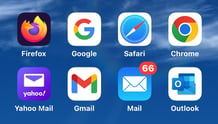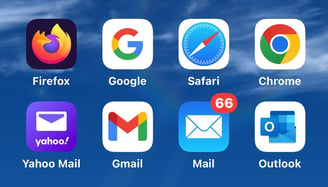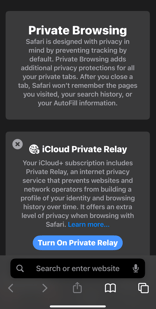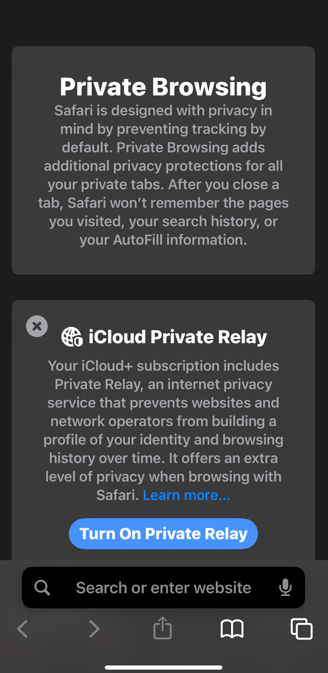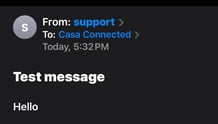Device Fundamentals (iPhone/iPad)
Basics of using your iPhone/iPad when it comes to safely browsing the web
FRAUD PREVENTION


Note: All of the images and information in this blog are focused on the iPhone and the version of iOS shown in images/screenshots are using iOS 17.0.2. Some of the specifics shown may be slightly different in other versions of iOS.
Browsers
A browser is a program/app designed to render websites so you can view images, text, enter data and many other uses. In Screenshot 1 you can see some of the popular browsers available
Safari - built in browser for iOS by Apple
Firefox - made by the Mozilla Corporation
Chrome - made by Google
Google - made by Google and specialized for Google
From this point on, we will use Safari to provide further information and examples.
Screenshot 2 shows what it looks like when you touch the two boxes in the bottom right corner (or the pages button) and select Private Browsing. The Private Browsing feature is available in many browsers but sometimes are called different names. Private Browsing allows you to browse more privately than regular browsing. Here is some more information. https://support.apple.com/guide/iphone/browse-the-web-privately-iphb01fc3c85/ios
Address/Search bar
The box at the bottom of Screenshot 2 with the magnifying glass and the text "Search or enter website" is the address/search bar. This is where the search text you entered will appear until you touch a website link. After clicking a link, it will show the web address that you are currently viewing. This is VERY important to understand as we will reference this going forward and is a key part of understanding where you are visiting.
As with browsers, there are many email apps out there. Screenshot 1 shows some of the popular email apps.
Mail - made by Apple and integrated into iOS. This app allows you to add most of your email accounts regardless of which company they are with (gmail, outlook, hotmail, yahoo).
Outlook - made by Microsoft. This app also allows you to add multiple accounts from multiple companies.
Gmail - made by Google. This app may allow multiple accounts from different companies.
Yahoo - made by Yahoo. This app may allow multiple accounts from different companies.
Note: Many of these apps may allow you to add multiple accounts to it but be sure to pay attention to the disclosure statements as they may freely use your information. We prefer the Mail app due to the attention Apple seems to put on customer information privacy and security.
From Address
In Screenshot 3 you can see a typical email in the Mail app. You can see in the From: bar that the email is from "support" but that doesn't tell you what the email address is. This is VERY important in understanding if this is a legitimate address. If you tap the "support" or name of the company/person the email is from, you will then see a contact card. Inside that card, you will see a single email address if you don't have this email saved in one of your contacts in the Contact app. If you have this email saved in your Contact app, you may see the word "recent" next to the email that was used in this particular email. Regardless, now you have the full email address.
This article gives you the basics to understand our future articles on fraud. Stay tuned!